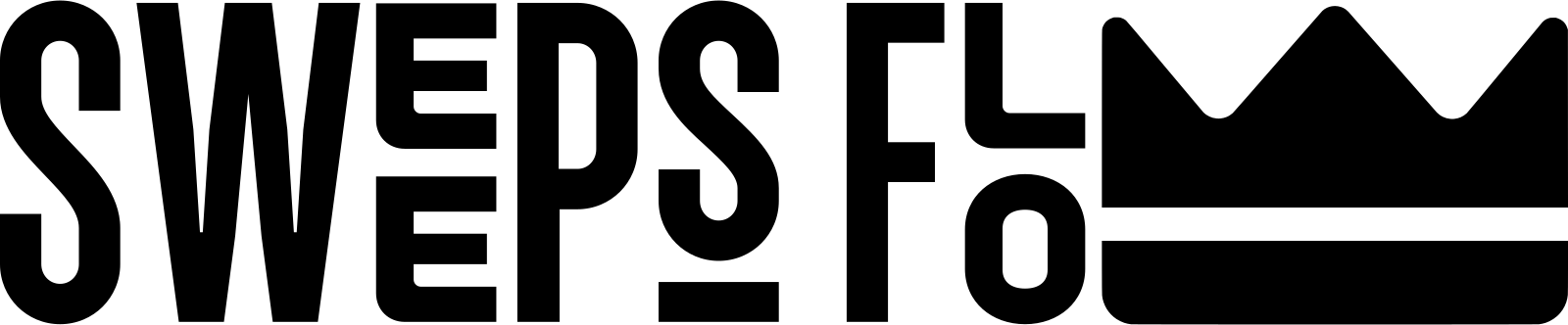Stake.us Casino: How to Deposit (Full Guide - Parts 1-3)
-
In order to proceed with this guide, you will need the following:
- A Coinbase Account - You can download this on Google Play or the Apple App Store.
- An Exodus Account - Use code IDH5KN for some extra goodies when you sign up. You can also download it from the Google Play Store or Apple App Store.
After you have created accounts on the first two steps, proceed with the following. Note: please setup a bank account in Coinbase to redeem your winnings.
- First, go to Stake.us and create an account if you do not already have one. After you create your account, proceed to the verification area and follow the steps to verify your account to receive your free SC25. Make sure that you use the SweepsFlow Stake URL to receive your free SC25.
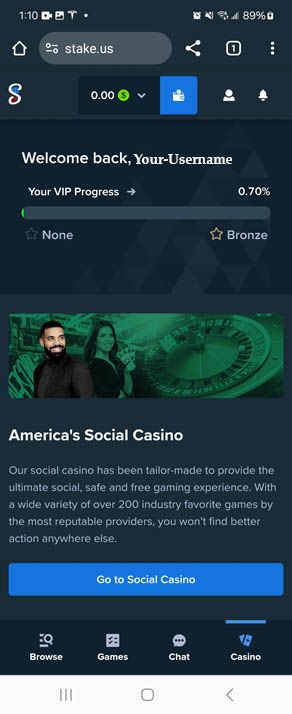 2. Next, click the wallet icon. You should see the image below. Then click Buy Gold Coins.
2. Next, click the wallet icon. You should see the image below. Then click Buy Gold Coins.
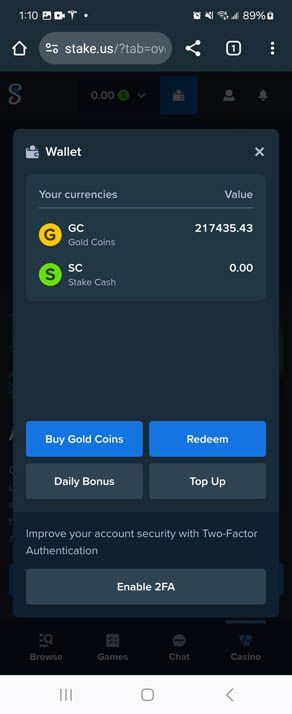
-
Click on the package that you want to purchase ($20, $50, etc.).
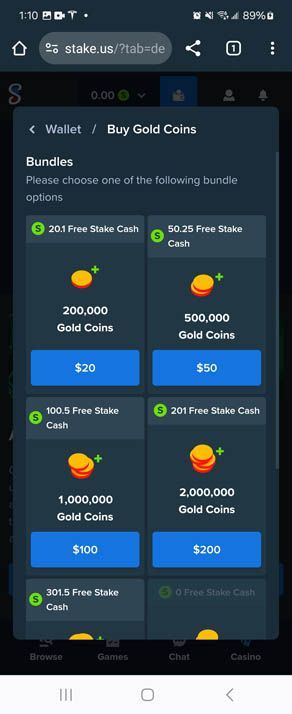
-
Click Proceed to payment.
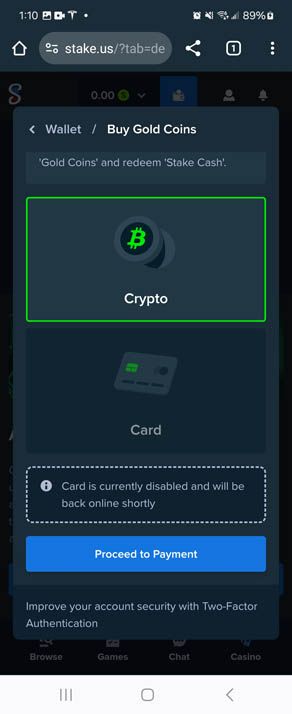
-
Select LTC (Litecoin) on the crypto dropdown, and copy/save the address under 'Your LTC address'. Do NOT use the address from this screenshot.
Note: This tutorial uses Litecoin to purchase. You can use whatever coin you want, but you will need to pick the respective coin and wallet in Exodus and Coinbase if you decide to use another crypto currency such as Bitcoin.
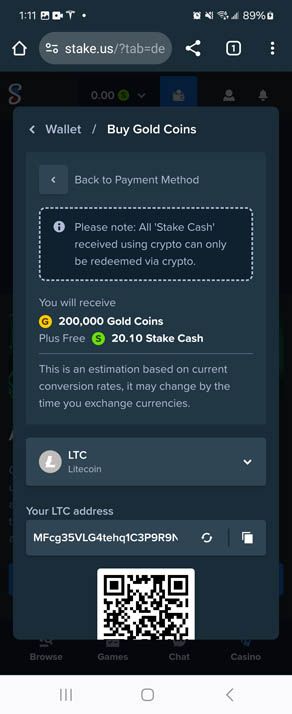
-
Next, open Coinbase and click Buy & Sell
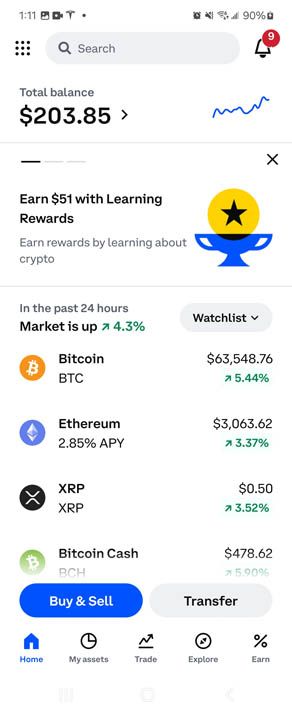
-
Enter the amount that you want to purchase ($20 assuming we're buying a SC20 Gold Coin package) and click Review Order
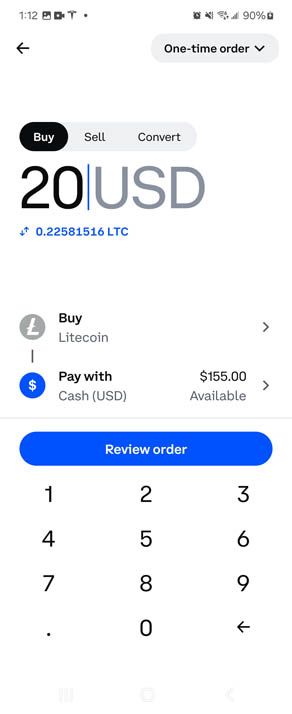
-
Click Buy Now
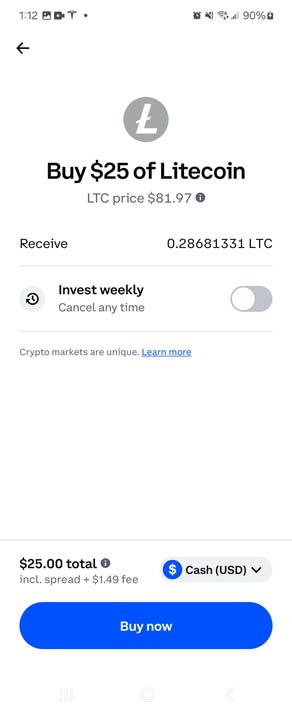
-
Next, open your Exodus app and click the Search icon in the upper-right corner. Enter "Litecoin" to filter to Litecoin. Once it shows up, select Litecoin (LTC) from the search results.
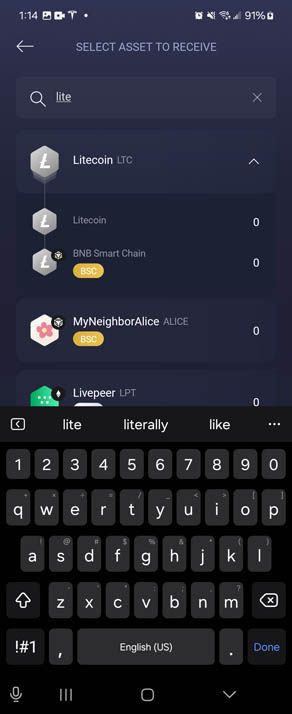
-
Click the receive icon in the upper-right hand corner (It is the arrow icon that looks like it is pointing downward).
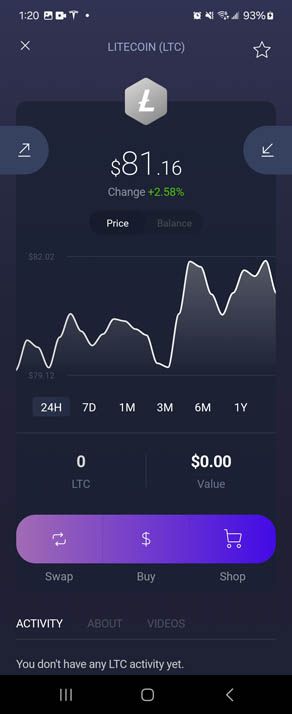
-
You will then see a screen with your Wallet address, in my case it is the LbMoJoF...... text. Copy this text into your clipboard.
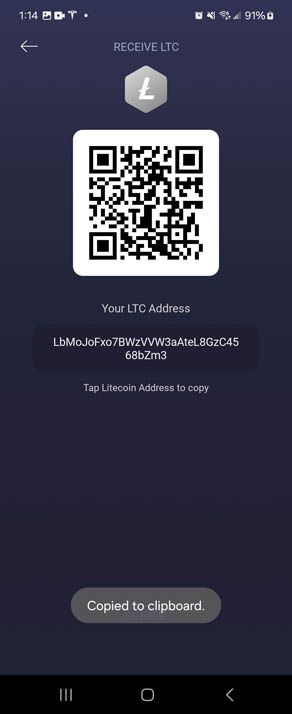
-
Open your Coinbase app. Click Transfer and then select Send Crypto
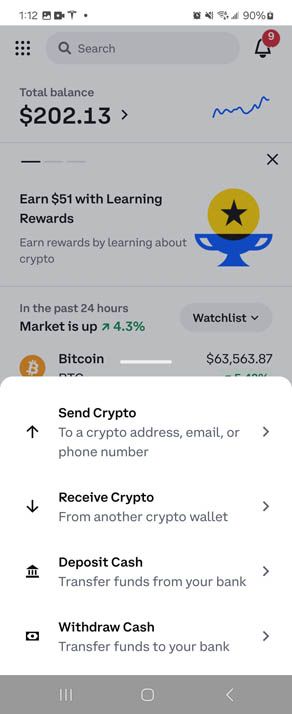
-
Enter the same dollar amount from step 7 and paste the LTC address value that you copied from step 11.
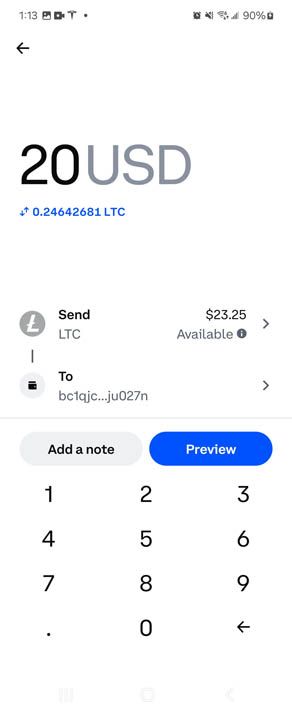
-
Go back to Coinbase and paste this value into the recipient field and select Send Now. You've now sent the money from your Coinbase wallet to your Exodus Wallet. This may take 2-5min before it shows up in Exodus.
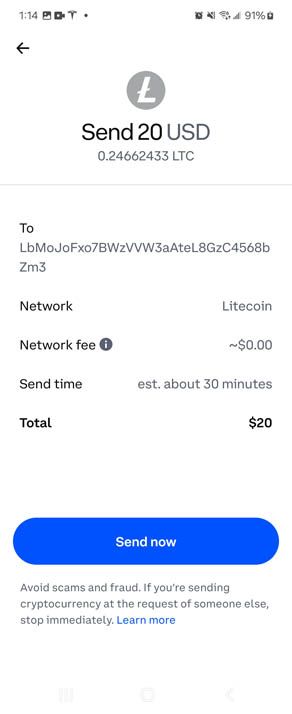
-
Go back to your Exodus app.
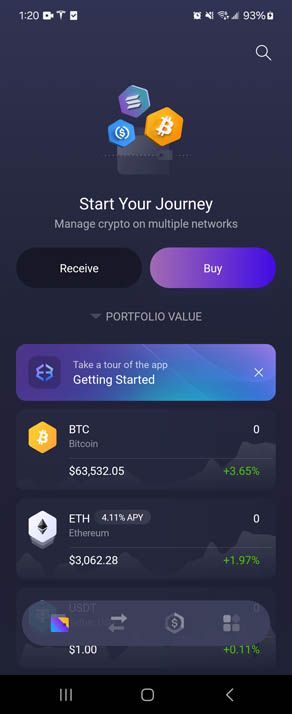
-
Wait until your see the message below before proceeding to step 17.
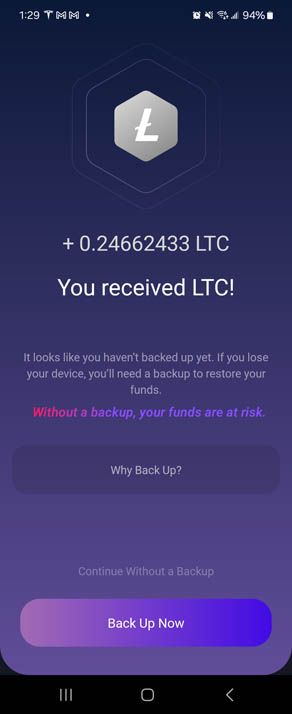 17. Search for Litecoin again using the same technique from step 9 and select Litecoin (LTC) again.
17. Search for Litecoin again using the same technique from step 9 and select Litecoin (LTC) again.
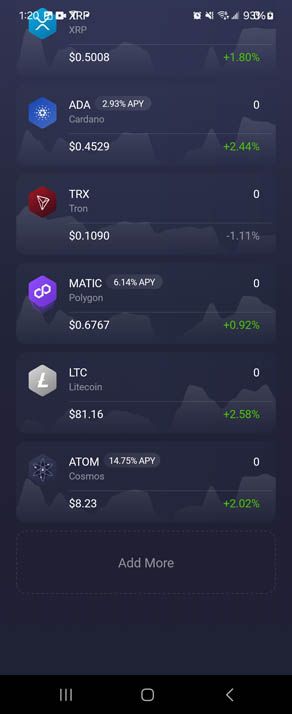 18. Now, click the icon that is pointing up (to the left of the receive icon in step 10.
18. Now, click the icon that is pointing up (to the left of the receive icon in step 10.
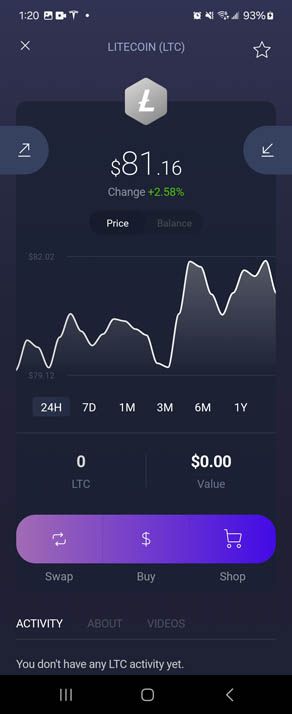 19. Select USD on the toggler. Enter the amount that you want to send to Stake.us to receive your SC (in this case, I am sending $20 to receive SC20) and select Enter.
19. Select USD on the toggler. Enter the amount that you want to send to Stake.us to receive your SC (in this case, I am sending $20 to receive SC20) and select Enter.
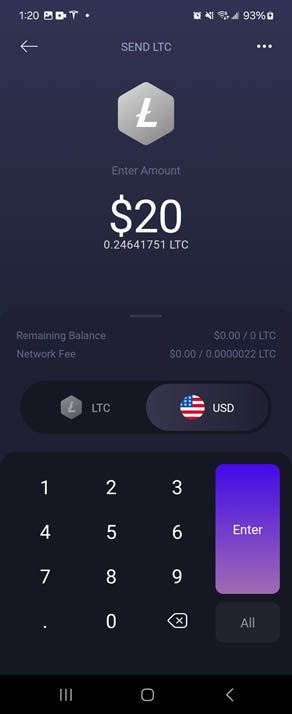
- Now, enter the Stake crypto address from step 5.
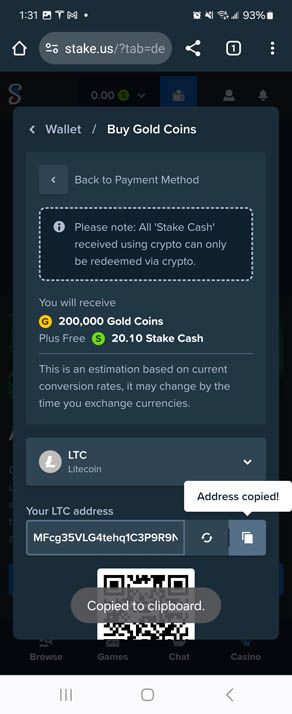 21. Make sure the address you're sending to matches the Stake Crypto address.
21. Make sure the address you're sending to matches the Stake Crypto address.
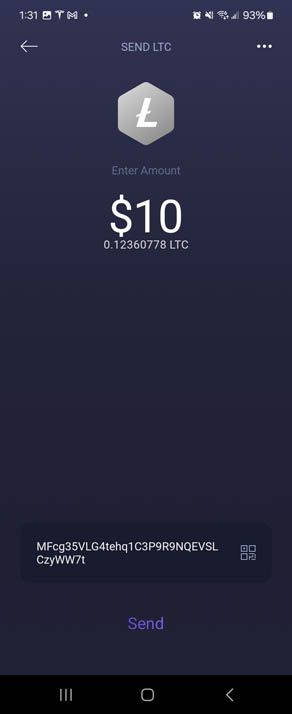 22. Confirm the transaction.
22. Confirm the transaction.
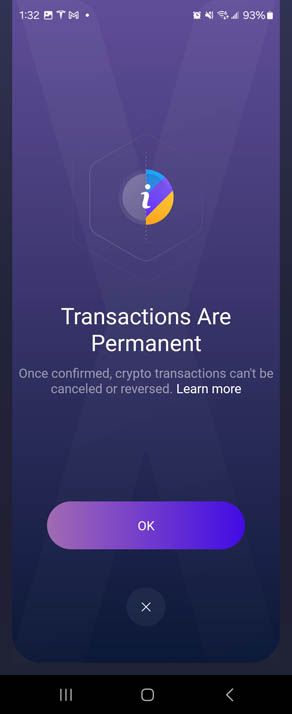 23. Slide the arrow at the bottom of the Exodus screen from left to right to finalize the transaction.
23. Slide the arrow at the bottom of the Exodus screen from left to right to finalize the transaction.
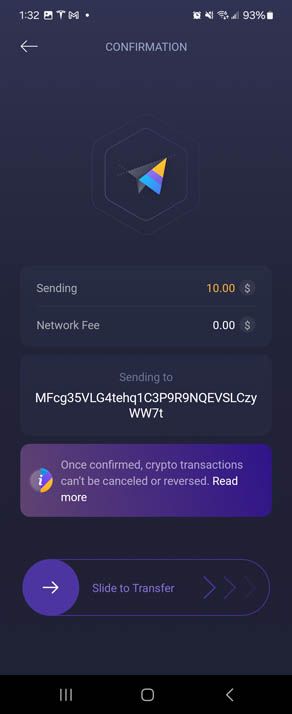 24. Exodus will then process the transaction.
24. Exodus will then process the transaction.
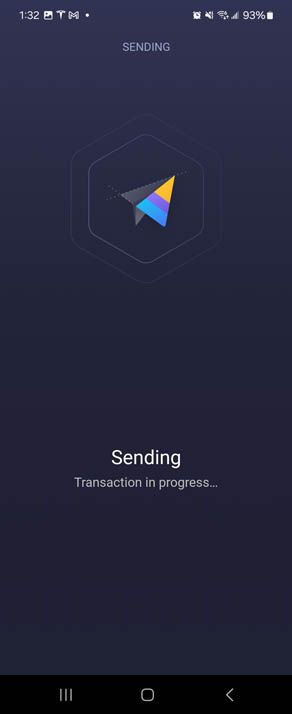 25. After the LTC is sent to Stake, please allow 2-5min for your SC balance to update in Stake. You can then head over to Stake to begin playing!
25. After the LTC is sent to Stake, please allow 2-5min for your SC balance to update in Stake. You can then head over to Stake to begin playing!
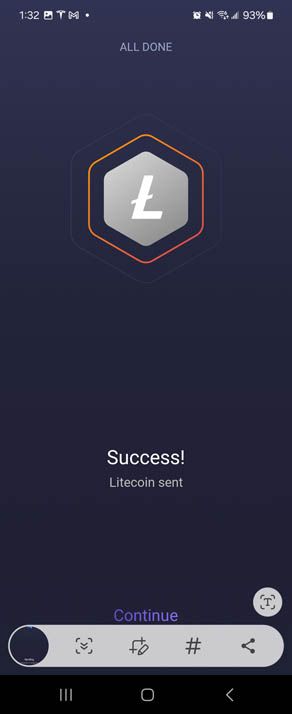
-
S sf-admin moved this topic from Drafts on
-
S sf-admin pinned this topic on
-
S sf-admin referenced this topic on