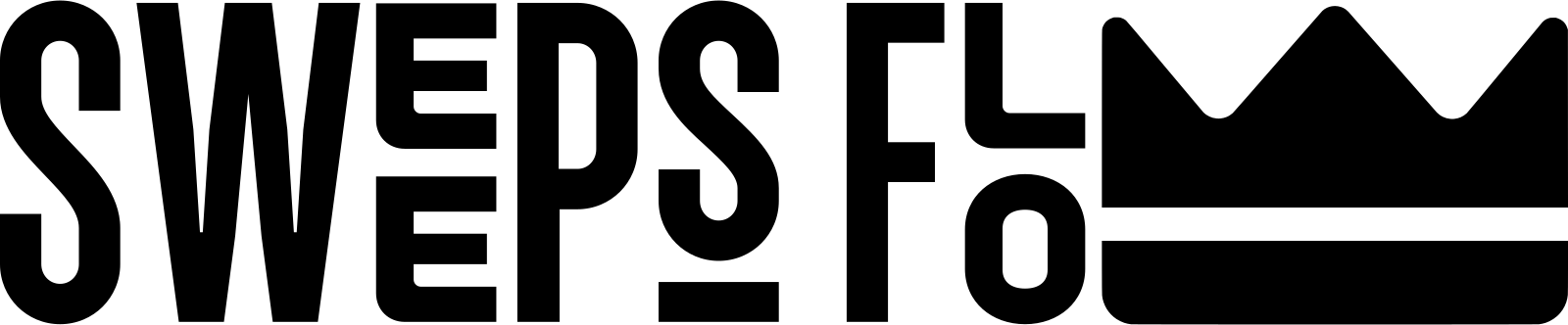Stake Deposit - Part 1
-
In order to proceed with this guide, you will need the following:
- A Coinbase Account - You can download this on Google Play or the Apple App Store.
- An Exodus Account - Use code IDH5KN for some extra goodies when you sign up. You can also download it from the Google Play Store or Apple App Store.
After you have created accounts on the first two steps, proceed with the following. Note: please setup a bank account in Coinbase to redeem your winnings.
- First, go to Stake.us and create an account if you do not already have one. After you create your account, proceed to the verification area and follow the steps to verify your account to receive your free SC25. Make sure that you use the SweepsFlow Stake URL to receive your free SC25.
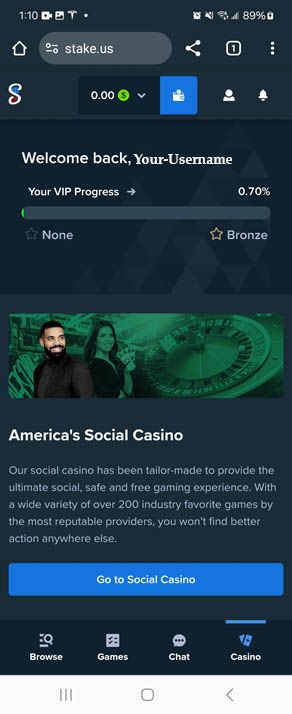 2. Next, click the wallet icon. You should see the image below. Then click Buy Gold Coins.
2. Next, click the wallet icon. You should see the image below. Then click Buy Gold Coins.
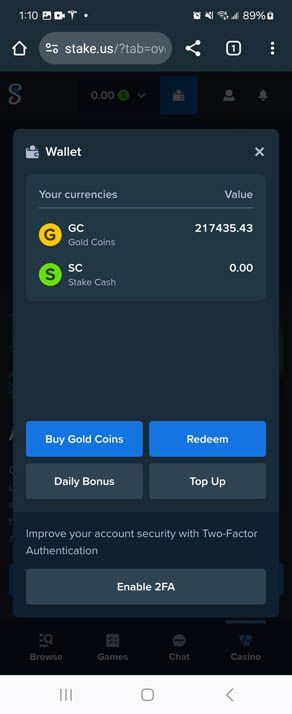
- Click on the package that you want to purchase ($20, $50, etc.).
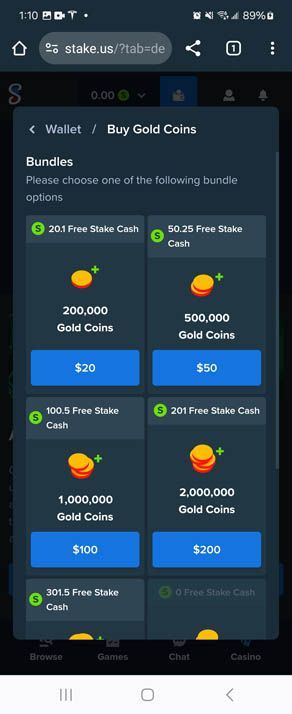
- Click Proceed to payment.
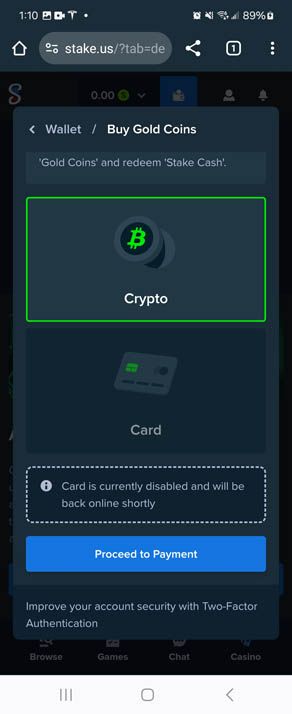
- Select LTC (Litecoin) on the crypto dropdown, and copy/save the address under 'Your LTC address'. Do NOT use the address from this screenshot.
Note: This tutorial uses Litecoin to purchase. You can use whatever coin you want, but you will need to pick the respective coin and wallet in Exodus and Coinbase if you decide to use another crypto currency such as USDT or Bitcoin.
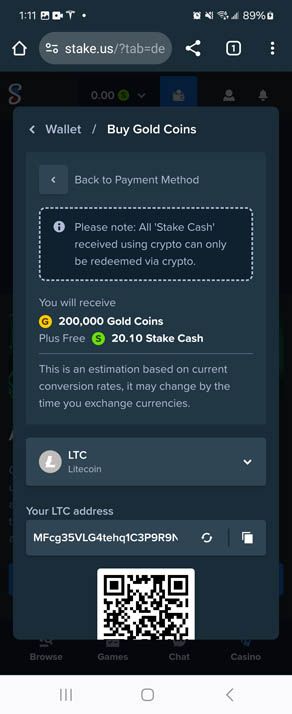
- Next, open Coinbase and click Buy & Sell
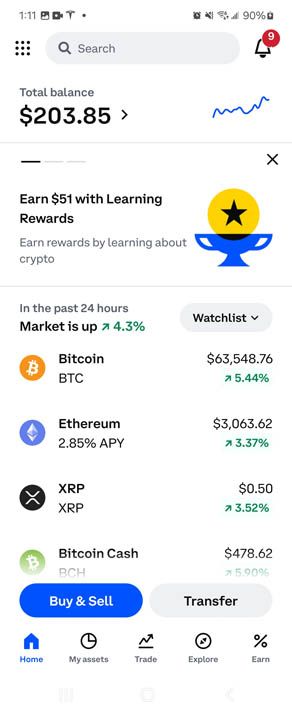
- Enter the amount that you want to purchase ($20 assuming we're buying a SC20 Gold Coin package) and click Review Order
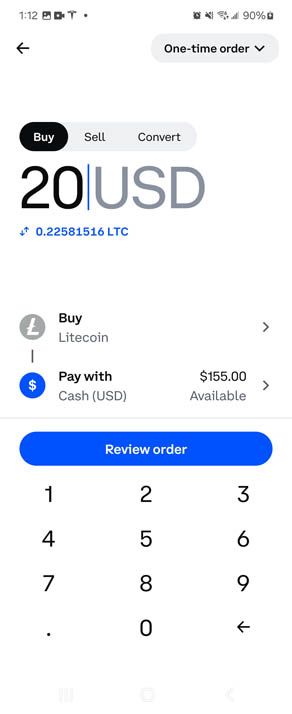
- Click Buy Now
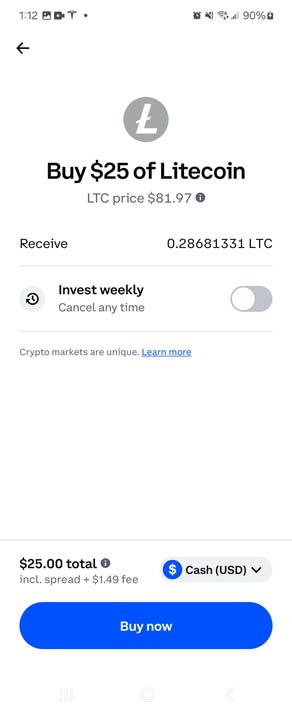
-
S sf-admin pinned this topic on
-
S sf-admin moved this topic from Drafts on
-
S sf-admin unpinned this topic on
-
S sf-admin pinned this topic on
-
S sf-admin unpinned this topic on
-
S sf-admin pinned this topic on
-
System unpinned this topic on